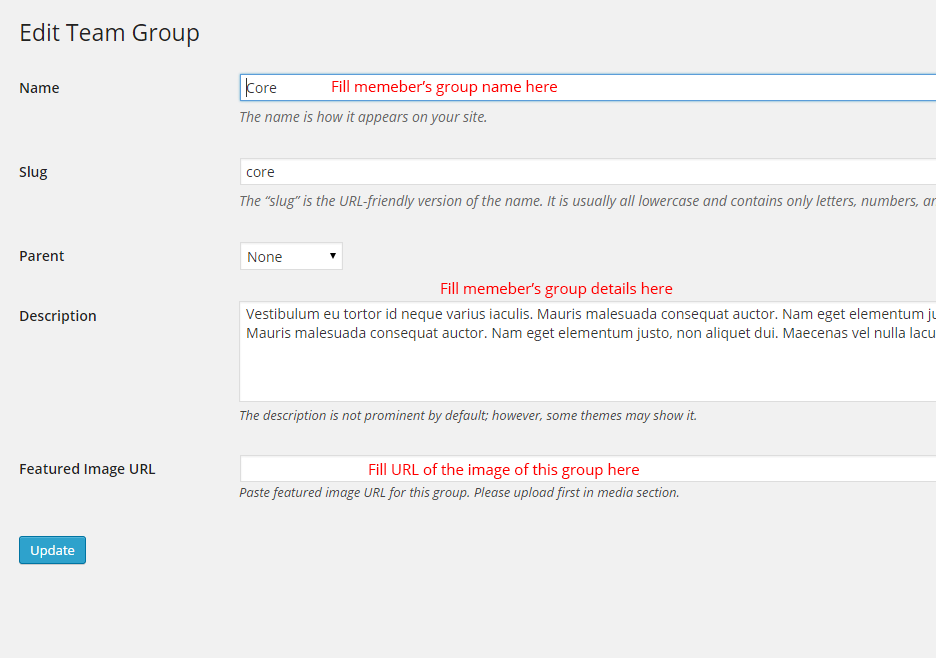- Overview
- Installing Theme and Plugins
- Demo Content Installation
- Getting Started
- Theme Options
- Sidebars / Widgets
- Setting the slider
- Setting the pages
- Setting the Blog
- Setting the Portfolio
- Setting the Team Members
- Setting the Testimonials
- Setting the Client's Logo
- One-page site
- Visual Composer
- Setting WPML Multi-Lanuage
- Translation
- Shortcodes
- FAQ
- Sources / Credits
Setting the Team Members
Setting the Team Members
The Team Members section is core part of our DigitalLaw theme. You can add all members here. You can setup it very easily. Here are steps.
- To setup Team Members list, first you need to add some members with photos and texts. Go to Team Members section and click "Add New". Fill details as described in below screenshot:
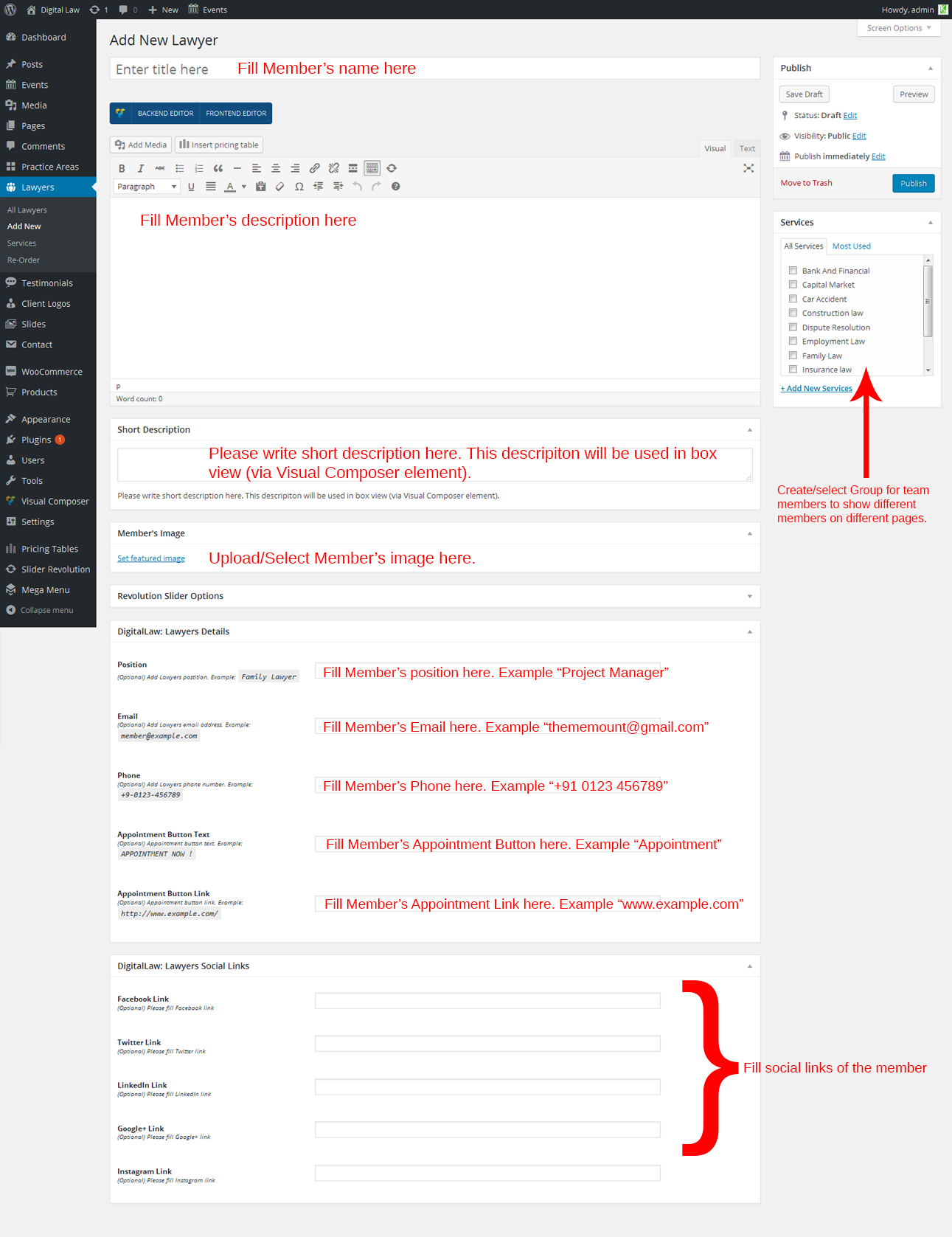
- Create some more entries as described above.
- Now we need to create a new page to show our Team Members. The option is included in "Visual Composer" plugin (Make sure you installed Visual Composer plugin). Go to Pages >> Add New and click on "Add element" button:
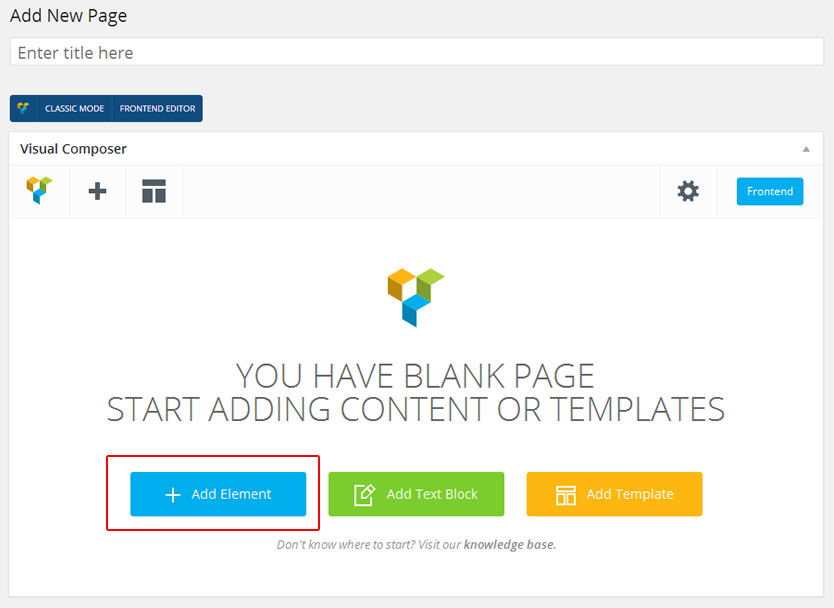
- You will see all Visual Composer elements. Click on ThemeMount Lawyers (Team Members) Box element:
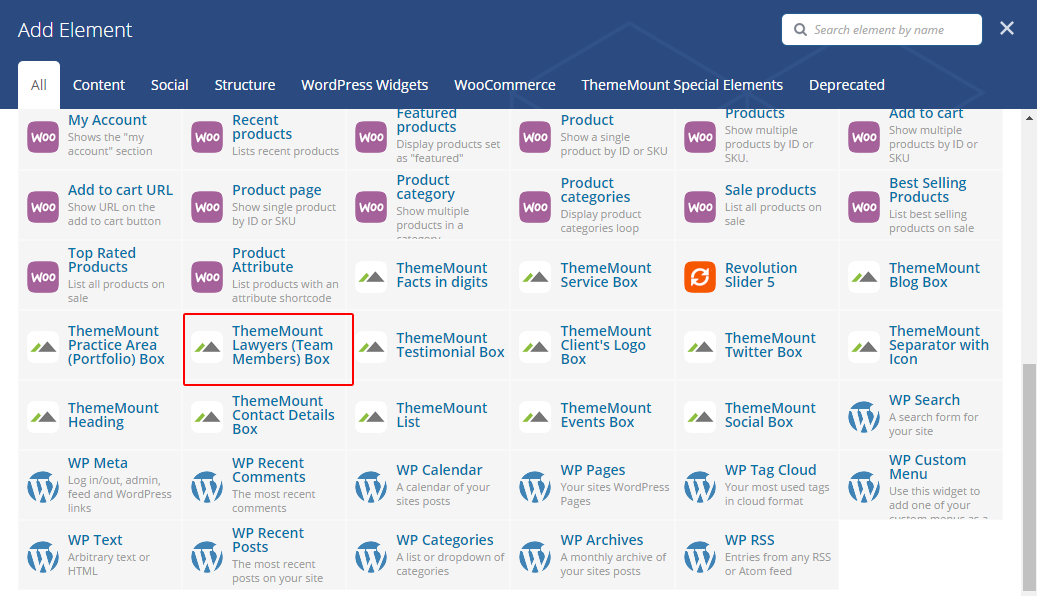
- Now you will see options for the Team Member area :
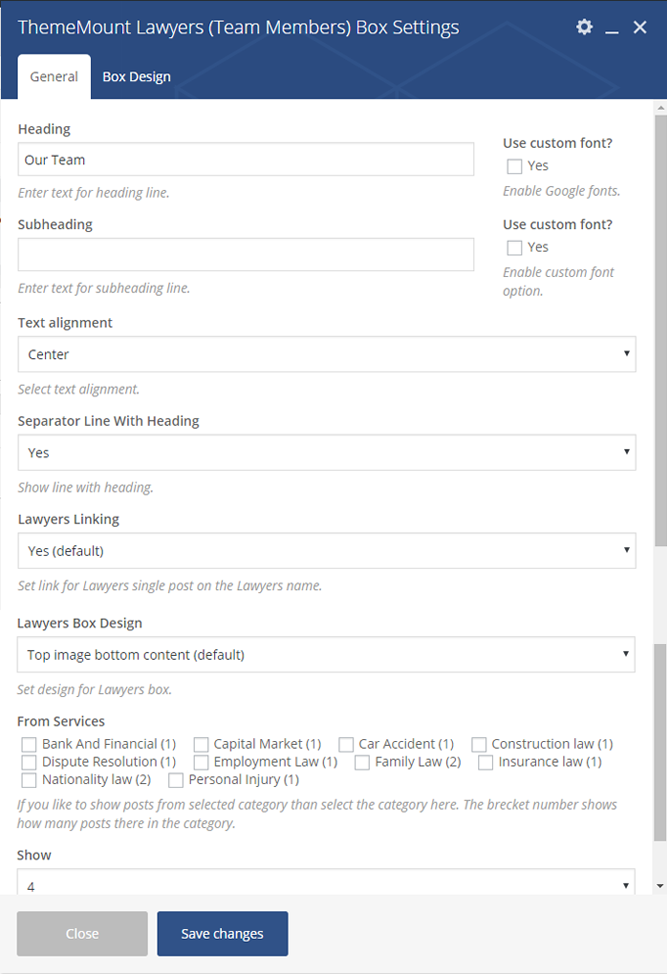
Select total number of team members you want to show under "Show" menu. And select "Columns" you want to show. Also select "Team Group" if you want to show members from selected group only. - The Team Member box is inserted. The box will look like this:

- That's it.
Setting the Members Group
The Members group is very useful if you have different department or specialist team. Create different groups (category) as described below: