- Overview
- Installing Theme and Plugins
- Demo Content Installation
- Getting Started
- Theme Options
- Sidebars / Widgets
- Setting the slider
- Setting the pages
- Setting the Blog
- Setting the Portfolio
- Setting the Team Members
- Setting the Testimonials
- Setting the Client's Logo
- One-page site
- Visual Composer
- Setting WPML Multi-Lanuage
- Translation
- Shortcodes
- FAQ
- Sources / Credits
Setting the Pages
Introduction
Pages are main part of the WordPress and this makes the WordPress a solid CMS tool. You can manage all pages from Admin > Pages section. If you are absolutely new to Wordpress, please check the Overview with WordPress.
Note: Once the page is created, it should be added to menu via Appearance >> Menus if you'd like it to appear in the navigation on website frontend. There are two menu positions Navigation Menu and Footer Menu. The rest of this section is devoted to page templates available within the theme and the custom options provided.
Page options
A number of custom options is available for any page created. Once you are in a specific page in admin panel, scroll down until you see the custom options block illustrated in below Screenshots. We will go through options one by one:
Topbar Options
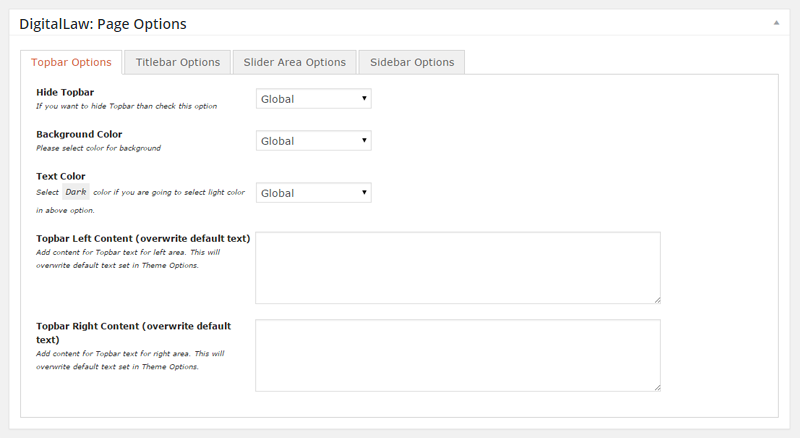
Don't know what is Topbar? Click here to know.
- Hide Topbar: If you want to hide Topbar (only on this page) than check this option.
- Background Color: Please select color for background of the Topbar (only on this page). There are some pre-defined colors but you can also select custom color (via color picker) too. Just select "Custom" in this option and the color picker will appear.
- Text Color: Please select color for text in the Topbar (only on this page). There are some pre-defined colors but you can also select custom color (via color picker) too. Just select "Custom" in this option and the color picker will appear.
- Topbar Left Content: Write content for the left side area in the Topbar. (only on this page).
- Topbar Right Content: Write content for the right side area in the Topbar. (only on this page).
Titlebar Options
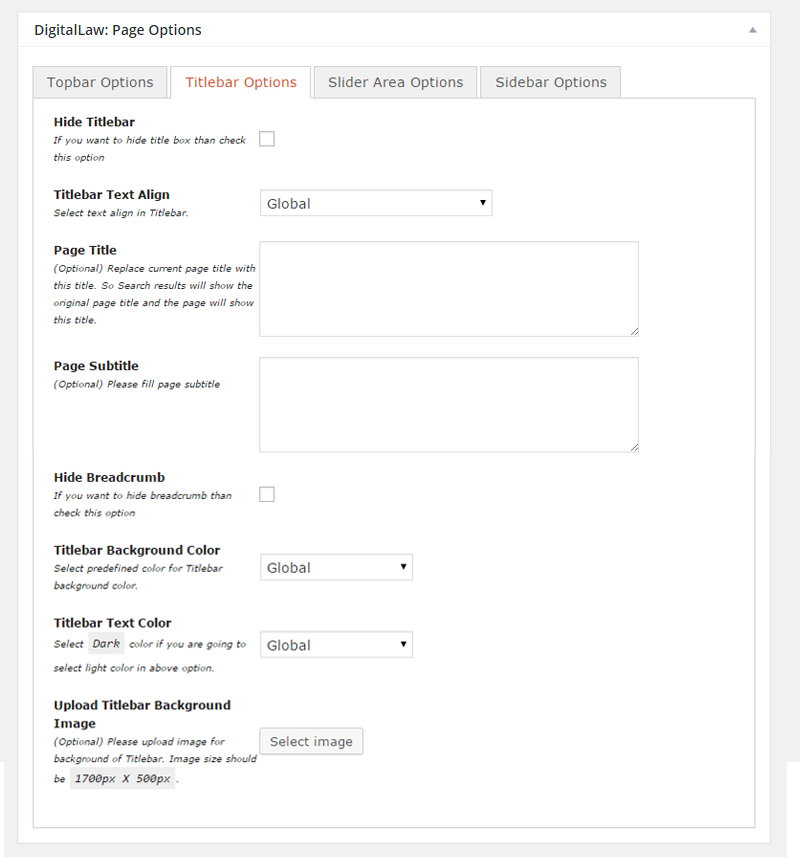
Don't know what is Titlebar? Click here to know.
- Hide Titlebar: Check this box to hide the Titlebar.
- Page Title: (Optional) Replace current page title with this title. So Search results will show the original page title and the page will show this title.
- Page Subtitle: (Optional) Please fill page subtitle
- Hide Breadcrumb: If you want to hide breadcrumb than check this option
- Titlebar Background Color: Select background color for the titlebar. We provided some pre-defined color to choose from. Also you can select your own custom color (from color picker) too. Just select "Custom" in this option and you will get a color picker tool to select color.
- Titlebar Text Color: Select text color in the titlebar. We provided some pre-defined color to choose from. Also you can select your own custom color (from color picker) too. Just select "Custom" in this option and you will get a color picker tool to select color.
- Upload Titlebar Background Image: You can upload background image from here. The background image will apply for this page only.
Slider Area Options
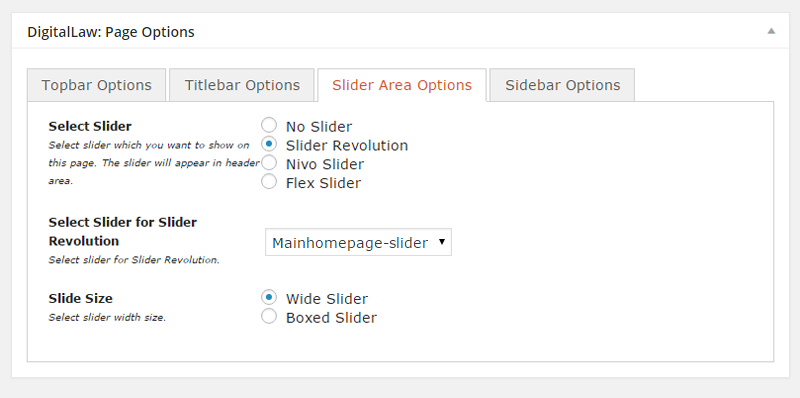
- Select Slider: Select slider which you want to show on this page. The slider will appear in header area. When you select "Slider Revolution" than it will show you dropdown of the slider you created in "Revolution Slider". When you select "Nivo Slider" or "Flex Slider" than it will show you dropdown of the slider group you created.
- Slide Size: Select slider width size.
Sidebar Widget Options
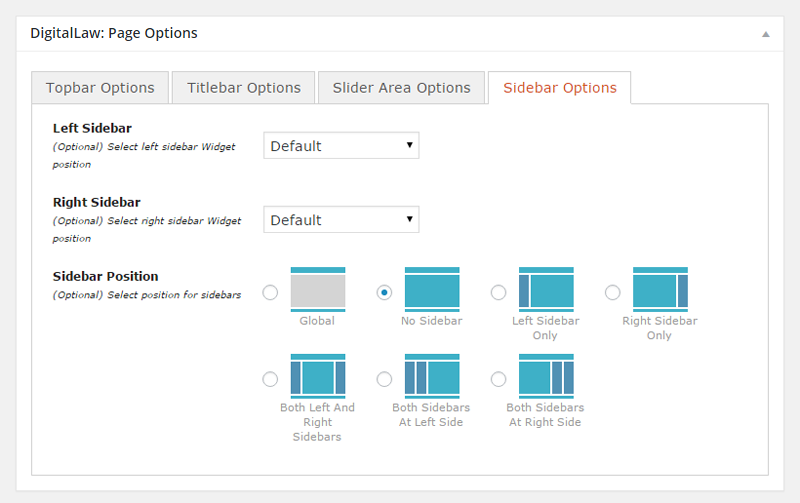
- Left Sidebar: (Optional) Select your custom sidebar for left sidebar area.
- Right Sidebar: (Optional) Select your custom sidebar for right sidebar area.
- Sidebar Position: (Optional) Select position for sidebars.
Note: You should read about the Sidebars / Widgets section to understand more usage of this box.